Documentation
NOTICE: DiscoTwitch is offline, however its Stream Alert service has migrated to the Clyppy bot at clyppy.com!
The DiscoTwitch docs are still available for reference if you'd like to setup a local instance, but using the new Clyppy bot instead is recommended
Most commands are optional. The only commands that you need for setup are /follow and /channel.
Twitch Commands
/follow user,user,user...
Choose Twitch users to get alerts for.
You can follow multiple users at once, separate
them with commas (without spaces).
Examples:
/follow xqcow
> follow xqc (start getting alerts for them)
/follow xqcow,esl_csgo
> follow xqc and esl_csgo
/unfollow user,user,user...
Unfollow users to stop getting alerts for them.
Use "unfollow all" to stop following
everyone at once.
Examples:
/unfollow xqcow,esl_csgo
> unfollow xqc and esl_csgo
/status user
Show the online status of a provided user.
You can also use a plain status command to
list all your followed users' live statuses.
Examples:
/status
> list which followed users are live
/status esl_sc2
> see if twitch.tv/esl_sc2 is live
/clips user
View the all-time top clip of a twitch user.
Examples:
/clips xqcow
> see xqc's top clip
Discord Commands
/message "alert message"
Change the on-live alert message.
You can use the following modifiers:
<user> inserts Twitch username
<link> inserts Twitch link
<title> inserts stream title
<game> inserts the game they're playing
<role> inserts the role chosen from /settings > Role Settings > Default alert role
<br> inserts newline
Note: Using this command is optional, as the bot has a default message
Examples:
/message "<user> is live! <link> <br> Playing <game>"
>
sets alert message to:
Joe is live! https://twitch.tv/joe
Playing Minecraft
/channel
Choose where the bot will post alerts.
No arguments are used with this - instead you
choose a channel from a menu after using the command.
/role
Set the required role to send commands to Disco.
This command also uses no arguments,
you'll choose a role from a menu.
Default role is @everyone, meaning anyone can follow/unfollow users, change the post channel, etc.
/settings
Customize misc settings from a dropdown menu.
Notification Settings:
- Mute all -> Mutes all alerts, overriding all other options.
- Twitch live alerts -> Sends messages when followed channels go live (enabled by default).
- Edit alerts when offline -> Edits (OFFLINE) into on-live alerts when the channel goes offline
(enabled by default).
- Edit replay links into alerts -> Edits a stream replay into on-live alerts when channels go offline (if
available).
- Use Discord usernames in live alerts -> @mentions connected Discord users in their live alerts if they're
connected to a Twitch channel through /settings > Twitch User Settings
- Alert when stream titles change -> Sends an alert when a live stream changes its title.
- Alert when channels go offline -> Sends alerts when live streams end.
- Alert with replays when streams end -> Send alerts when live streams end with links to the stream replay.
Role Settings:
- Set required role for changing settings -> Only users with this
chosen role will be able to edit Disco settings such as /channel, /message, /settings, etc. This is the same
as using the /role command.
- Set default alert role for <role> -> Choose what role will be mentioned by default in alert messages
in place of "<role>". This can be overridden for specific Twitch users in /settings > Twitch User
Settings
Twitch User Settings:
- Connect a Discord user -> Choose a Discord user to mention in
live alerts for the chosen Twitch user instead of the Twitch username. This will also give the Discord user
a "Streaming" Role whenever the chosen Twitch user is live. If there's issues with getting the role
assignment to work, make sure to give Disco "Administrator" Privileges.
- Disconnect a Discord user -> Removes any user chosen from the above option.
- Choose a role to mention in alerts -> Overrides the default <role> (chosen with /role > default alert
role) for the chosen Twitch user.
- Set a custom alert channel -> Overrides the alert channel (chosen with /channel) with a different one for
the chosen Twitch user.
/connect discorduserid, twitchname
Connect a Discord user to their Twitch account (same functionality as "Twitch User Settings")
Examples:
/connect 01001293821093 xqc
> The discord user with id "01001293821093" will now
be mentioned instead of "xqc" in live alerts for twitch.tv/xqc
The "connect" command will also add a new "Streaming" role which will be given to Discord users when their Twitch account is detected as live. If this role isn't being assigned correctly, please make sure your server's role hierarchy is as follows (Disco must have a role higher than the created "Streaming" role)
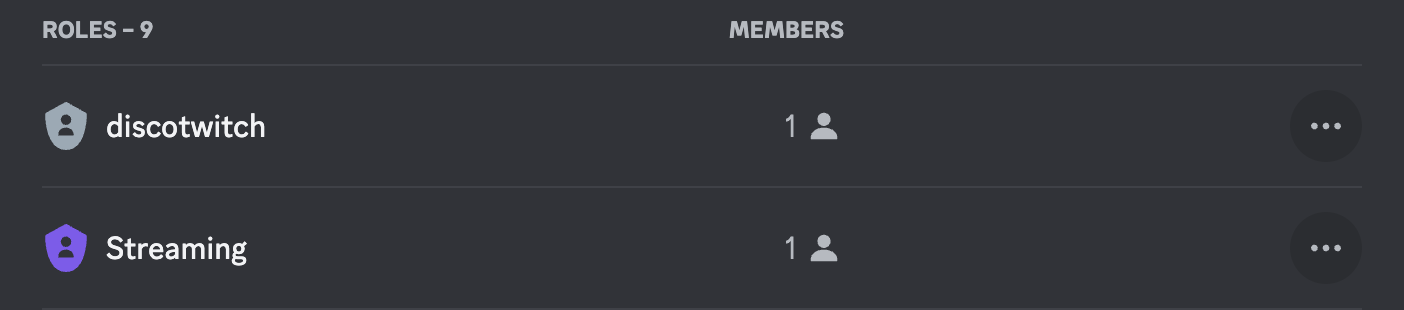
/nickname name
Change the nickname of the bot in your server.
Examples:
/nickname Live-Bot
> set Disco's nickname to "Live-Bot"
More Help
This page briefly covers the usage of Disco commands.
If you need more help or have bugs/issues to report join the official Discord: